As a project member or project manager, you have a variety of tasks to complete that are assigned to you within the projects. Often it does not only remain with these tasks, additional tasks of the daily business are pending. These may also be completed.
In order to keep an overview here, we would like to present in this blog article how you can organize your personal task management parallel to your project tasks in Allex.
- Taming the flood of tasks
- Define personal topics
- Use private projects and tasks
- Add new tasks to the inbox
- Regularly clean up the inbox
- Plan my week and day
Taming the flood of tasks
Who doesn't know this? Often there are more tasks to complete than there is time. There are project tasks that need to be completed. In addition, there are tasks that belong to the day-to-day business of one's own department or one's own role. Getting everything under one hat, not forgetting due dates and prioritizing the important issues is a challenge.
This is where Allex can help. If Allex is used by the company for project planning and management, all tasks from the projects are already displayed in my work area. Additionally, I can create and schedule my own tasks to get a complete overview of all tasks. This helps enormously to organize my workday efficiently.
Below we present several ways how this can be done in Allex.
Define personal topics
Let's start with an example: As a team leader in product management, I am responsible for internal development projects. Secondly, I am involved in implementation projects for larger customers. In both cases, all my project-related tasks and to-dos are listed in the projects. In addition, there are other areas where tasks are regularly due, such as the team organization, the work for marketing and simple organizational issues.
I can now map this structure with folders and projects in the My Work area in Allex:
Development Projects
- Development project 1
- Development project 2
- Development project ...
Customer projects
- Customer project 1
- Customer project 2
- Customer project ...
Team & Orga
- Team organization
- Marketing Support
- Org topics
Here you are very flexible. Folders are only visible to you personally, you can define your own structure. You can drag and drop projects into folders and define the display order.
More information can be found in the Helpcenter: Create folder
Use private projects and tasks
When you create a new project, you can set it to private, then only you will have access. Also, any task that is created in the project is only accessible to you. You can use private projects to collect tasks for your own topics. For example, in the private project "Marketing Support" you collect all your tasks that you have to do in cooperation with marketing.
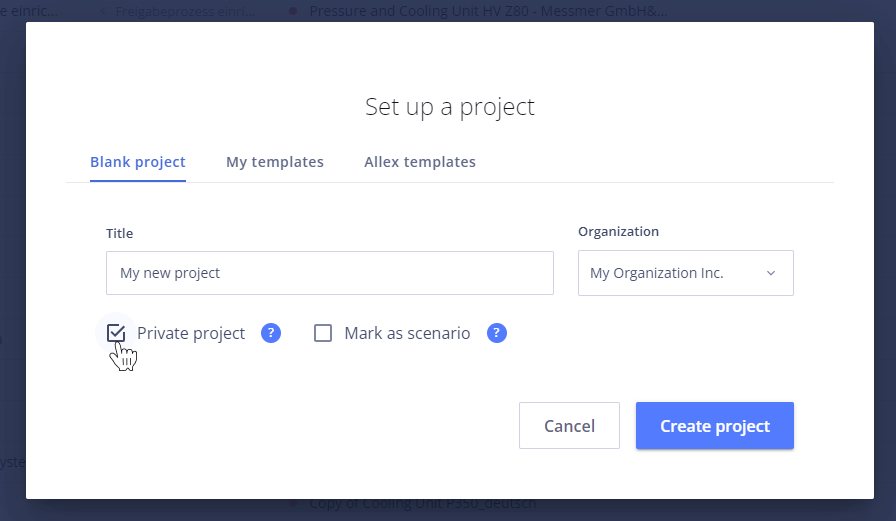
The structure then looks like this with access rights.
Development projects
- Development project 1 (public to organization)
- Development project 2 (public to organization)
- …
Customer projects
Team & Orga
- Team Organization (private)
- Marketing (private)
- Org Topics (private)
More information can be found in the Helpcenter: Private Projects
Add new tasks in the inbox
Inbox is the place where you create new tasks by default to get them out of your head quickly. An idea just pops into your head, you can quickly capture it in the inbox. You can then return later to properly categorize and schedule the tasks. This allows you to clear your head and focus on what's at hand.
Example: In a telephone conversation with a colleague from marketing, the topic of product presentation came up. You create the task "Customize product presentation" in the inbox.
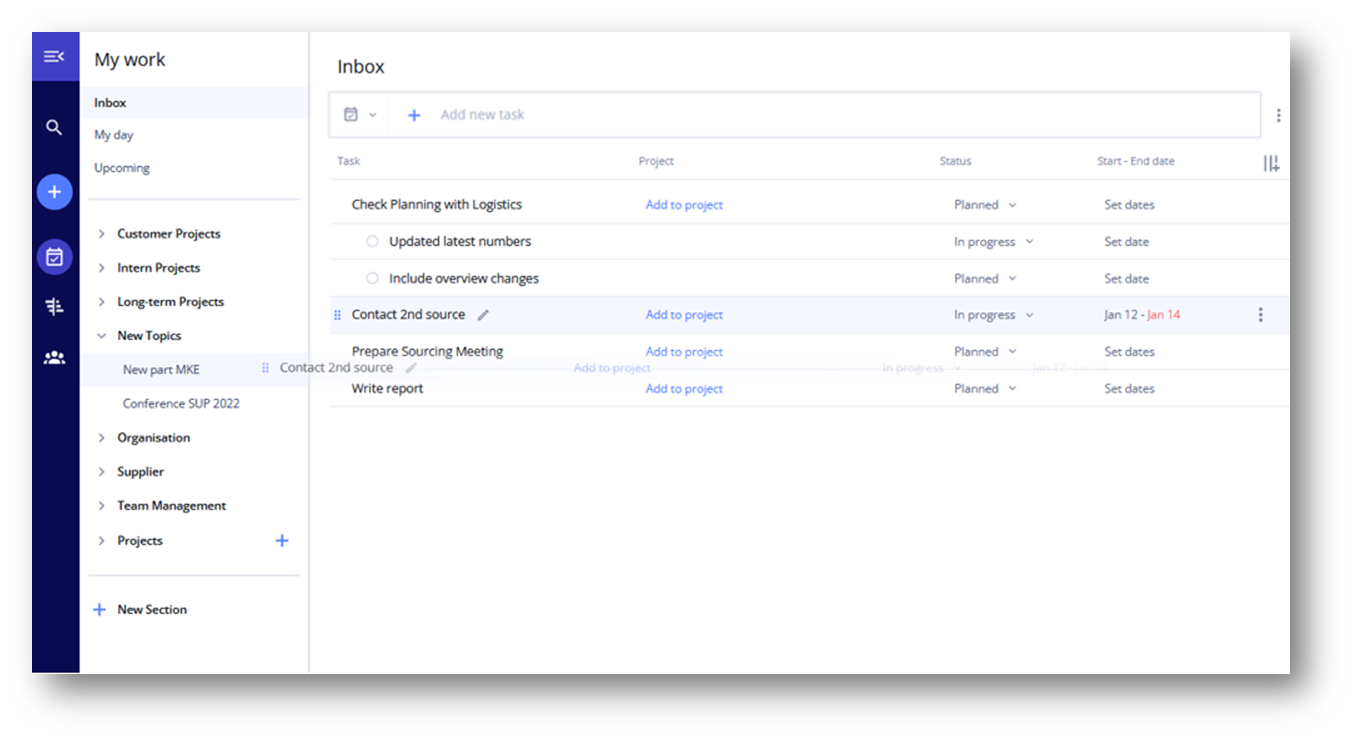
Any task that is not assigned to a specific project will be added to your inbox by default.
Check and empty the inbox regularly
Depending on your personal way of working, it is a good idea to check the inbox regularly. This can be e.g., once a day or once a week. You can then go through all the tasks in the inbox and process them accordingly. To create more clarity, you can move the tasks into corresponding projects. If needed, a due date can be added so that they are not forgotten or you delegate the task to a team member.
To continue the example: I move the task "Customize product presentation" via drag & drop into the project "Marketing Support" and set the due date for Friday.
More information: Move tasks
Plan my week and my day
So now we have everything under one hat: The tasks and to-dos from my projects as well as all tasks of the daily business. You can now use this to plan my week or day realistically, not forgetting any tasks and also postponing some tasks to a later date if too many tasks are planned for a period. To do this, you switch to the My Day and Upcoming Tasks views.
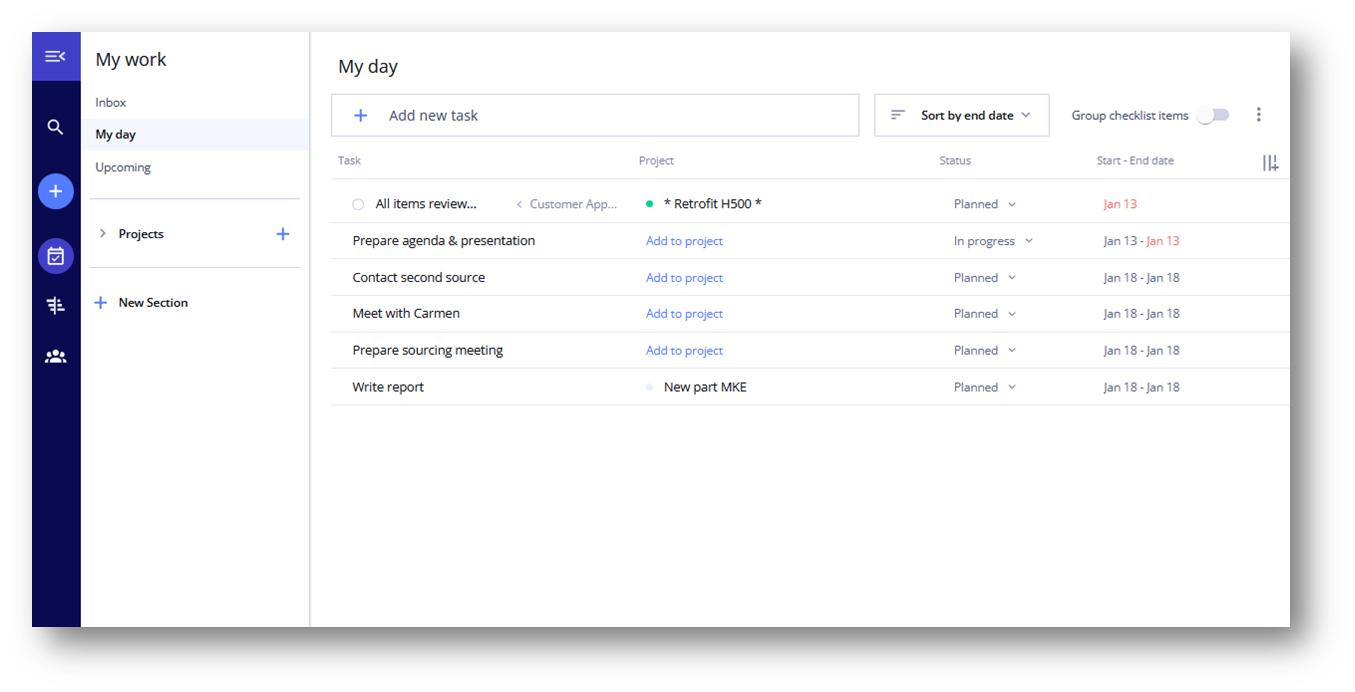
Now you have all tasks covered and you can work on your projects stress-free and successfully, saving a lot of time I otherwise spent coordinating tasks. With Allex, you too have a seamless way to organize personal tasks in parallel with project business.
Als Projektmitglied oder Projektleiter haben Sie eine Vielzahl von Aufgaben zu erledigen, die Ihnen innerhalb der Projekte zugewiesen werden. Oftmals bleibt es nicht bei diesen Aufgaben, sondern zusätzliche Aufgaben aus dem Tagesgeschäft stehen an. Diese dürfen auch erledigt werden.
Um den Überblick über all die Aufgaben zu behalten, stellen wir in diesem Blog-Artikel vor, wie Sie Ihr persönliches Aufgabenmanagement parallel zum Projektgeschäft in Allex organisieren können.
- Aufgabenflut bändigen
- Persönliche Themengebiete festlegen
- Private Projekte und Aufgaben nutzen
- Neue Aufgaben im Eingang hinzufügen
- Eingang regelmäßig überprüfen und leeren
- Meine Woche und meinen Tag planen
Aufgabenflut bändigen
Wer kennt das nicht? Oftmals gilt es mehr Aufgaben zu erledigen, als Zeit zur Verfügung ist. Projektaufgaben stehen an, die für die Fertigstellung von Projekten zu bearbeiten sind. Zusätzlich gibt es Aufgaben, die zum Tagesgeschäft der eigenen Abteilung oder der eigenen Rolle gehören. Alles unter einen Hut zu bekommen, Fälligkeiten nicht zu vergessen und dabei die wichtigen Themen zu priorisieren ist eine Herausforderung.
Hierbei helfen kann Allex. Wird im Unternehmen Allex für die Projektplanung und -steuerung genutzt wird, werden alle Aufgaben aus den Projekten bereits in meinem Aufgabenbereich angezeigt. Zusätzlich kann ich selbst eigene Aufgaben anlegen und planen, um so einen vollständigen Überblick über alle Aufgaben zu erhalten. Das hilft enorm, um meinen Arbeitstag zu organisieren.
Nachfolgend stellen wir verschiedene Möglichkeiten vor, wie dies in Allex durchgeführt werden kann.
Persönliche Themengebiete festlegen
Starten wir mit einem Beispiel: Als Teamleiter im Produktmanagement bin ich für die internen Entwicklungsprojekte zuständig. Zweitens bin ich Teil des Projektteams für Implementierungsprojekte bei Kunden. In beiden Fällen werden alle meine projektbezogenen Aufgaben und To-dos in den Projekten festgehalten. Zusätzlich gibt es noch weitere Themengebiete, bei denen regelmäßig Aufgaben anstehen, wie z. B. die Teamorganisation, die Zuarbeit für Marketing und einfache Organisationsthemen.
Diese Struktur können Sie mit Ordnern und Projekten im Bereich Meine Aufgaben abbilden:
Entwicklungsprojekte
- Entwicklungsprojekt 1
- Entwicklungsprojekt 2
- Entwicklungsprojekt …
Kundenprojekte
- Kundenprojekte 1
- Kundenprojekte 2
- Kundenprojekte …
Team & Orga
- Teamorganisation
- Zuarbeit Marketing & Vertrieb
- Org-Themen
Hier sind Sie sehr flexibel. Ordner sind nur für Sie persönlich ersichtlich, Sie können Ihre eigene Struktur festlegen. Projekte verschieben Sie per Drag & Drop in Ordner und legen die Anzeigereihenfolge fest.
Mehr Informationen finden Sie im Helpcenter: Ordner anlegen
Private Projekte und Aufgaben nutzen
Wenn Sie ein neues Projekt anlegen, können Sie dieses als privat markieren, dann haben nur Sie Zugriff. Auch jede Aufgabe, die im Projekt erstellt wird, ist nur für Sie zugreifbar. Private Projekte können Sie nutzen, um Aufgaben für eigene Themengebiete zu sammeln. Im Beispiel sammeln wir im privaten Projekt „Zuarbeit Marketing“ alle Aufgaben, die für die Zusammenarbeit mit dem Marketing & Vertrieb zu erledigen sind.
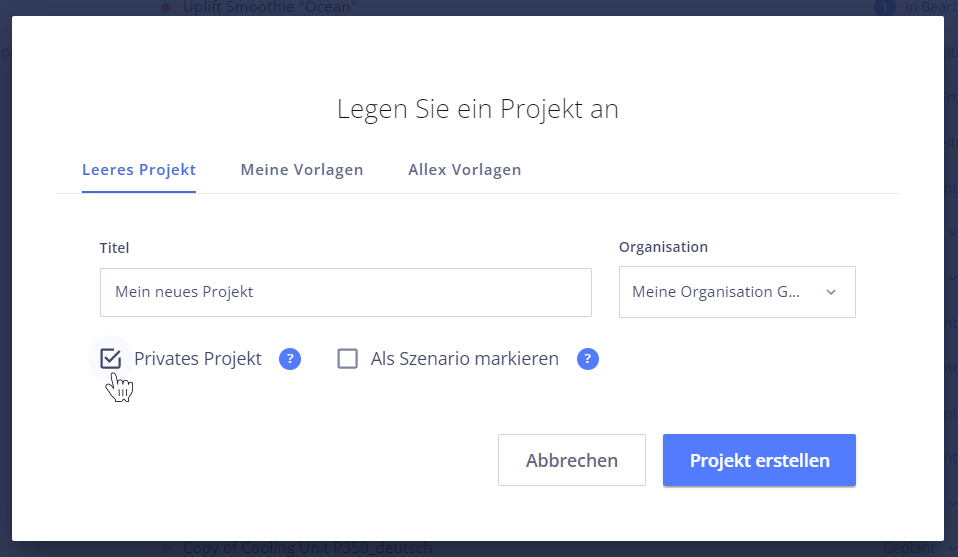
Die Struktur mit Zugriffsrechten sieht wie folgt aus:
Entwicklungsprojekte
- Entwicklungsprojekt 1 (öffentlich für die Organisation)
- Entwicklungsprojekt 2 (öffentlich für die Organisation)
- …
Kundenprojekte
Team & Orga
- Teamorganisation (privat)
- Zuarbeit Marketing & Vertrieb (privat)
- Org-Themen (privat)
Mehr Informationen finden Sie im Helpcenter: Private Projekte
Neue Aufgaben im Eingang hinzufügen
Der Eingang ist der Ort, an dem Sie standardmäßig neue Aufgaben erstellen, um diese schnell aus dem Kopf zu bekommen. Ihnen kommt gerade eine Idee in den Kopf, Sie können diese schnell im Eingang festhalten. Sie können dann später zurückkehren und die Aufgaben richtig einzuordnen und zu planen. Das ermöglicht, den Kopf freizubekommen und sich auf das zu konzentrieren, was gerade ansteht.
Ein Beispiel: Im Telefonat mit einer Kollegin vom Marketing kam das Thema Produktpräsentation auf. Sie erstellen die Aufgabe „Produktpräsentation anpassen“ im Eingang.
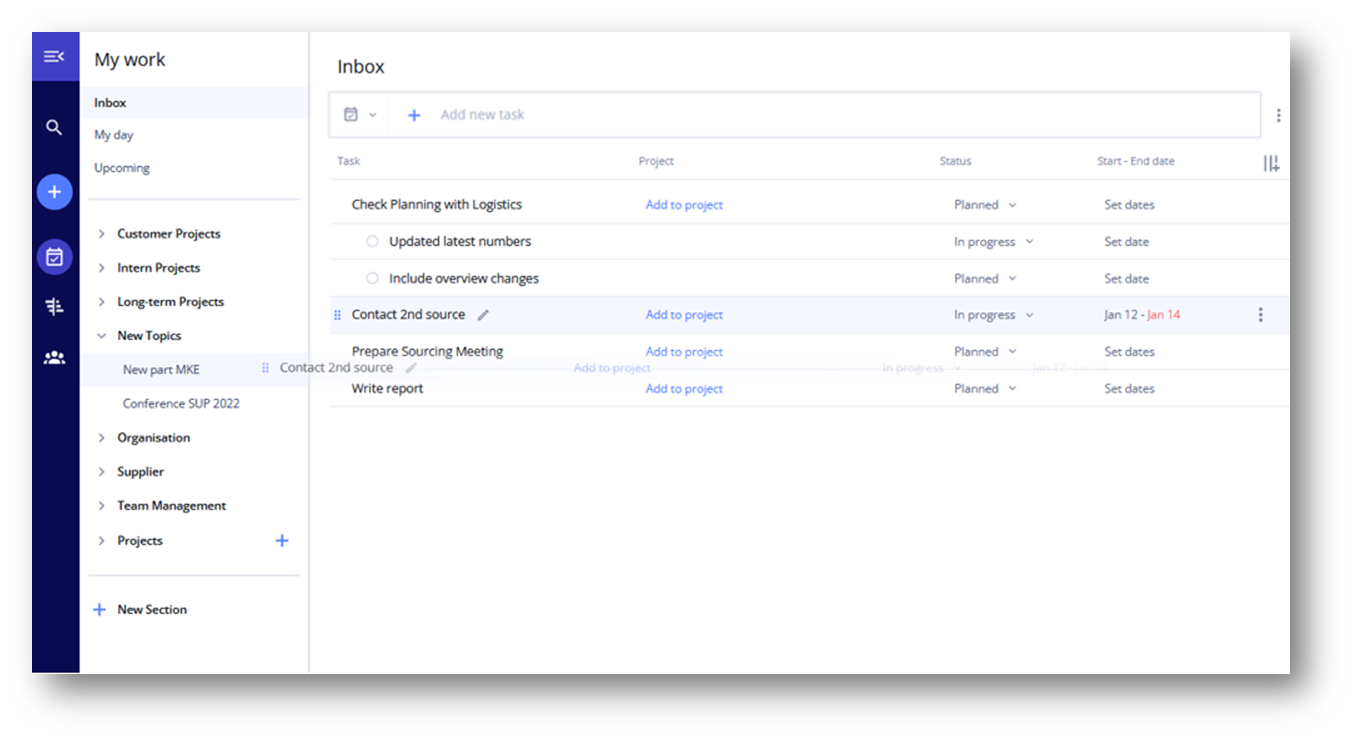
Jede Aufgabe, die keinem bestimmten Projekt zugeordnet wird, wird standardmäßig im Eingang hinzugefügt.
Eingang regelmäßig überprüfen und leeren
Je nach persönlicher Arbeitsweise bietet es sich an, den Eingang regelmäßig zu prüfen. Das kann z. B. einmal am Tag sein oder einmal pro Woche. Dabei werden alle Aufgaben im Eingang geprüft, und entsprechend bearbeitet. Um mehr Übersichtlichkeit zu schaffen, können die Aufgaben in entsprechende Projekte verschoben werden. Bei Bedarf wird ein Fälligkeitsdatum hinzugefügt, damit die Aufgabe nicht vergessen wird oder die Aufgabe wird einem Kollegen delegiert.
Um das Beispiel fortzuführen: Die Aufgabe „Produktpräsentation anpassen“ verschieben Sie per Drag & Drop in das Projekt „Zuarbeit Marketing“ und setzen das Fälligkeitsdatum für Freitag.
Mehr Information: Aufgaben verschieben
Meine Woche und meinen Tag planen
So damit haben Sie alles unter einen Hut gebracht: Die Aufgaben und To-dos aus Ihren Projekten sowie alle Aufgaben aus dem Tagesgeschäft. Das kann jetzt genutzt werden, um die Woche oder den heutigen Tag realistisch zu planen, dabei keine Aufgaben zu vergessen und auch Aufgaben auf einen späteren Zeitpunkt zu verschieben, wenn zu viele Aufgaben für den Zeitraum geplant sind. Dies können Sie in den Ansichten Mein Tag und Anstehende Aufgaben durchführen.
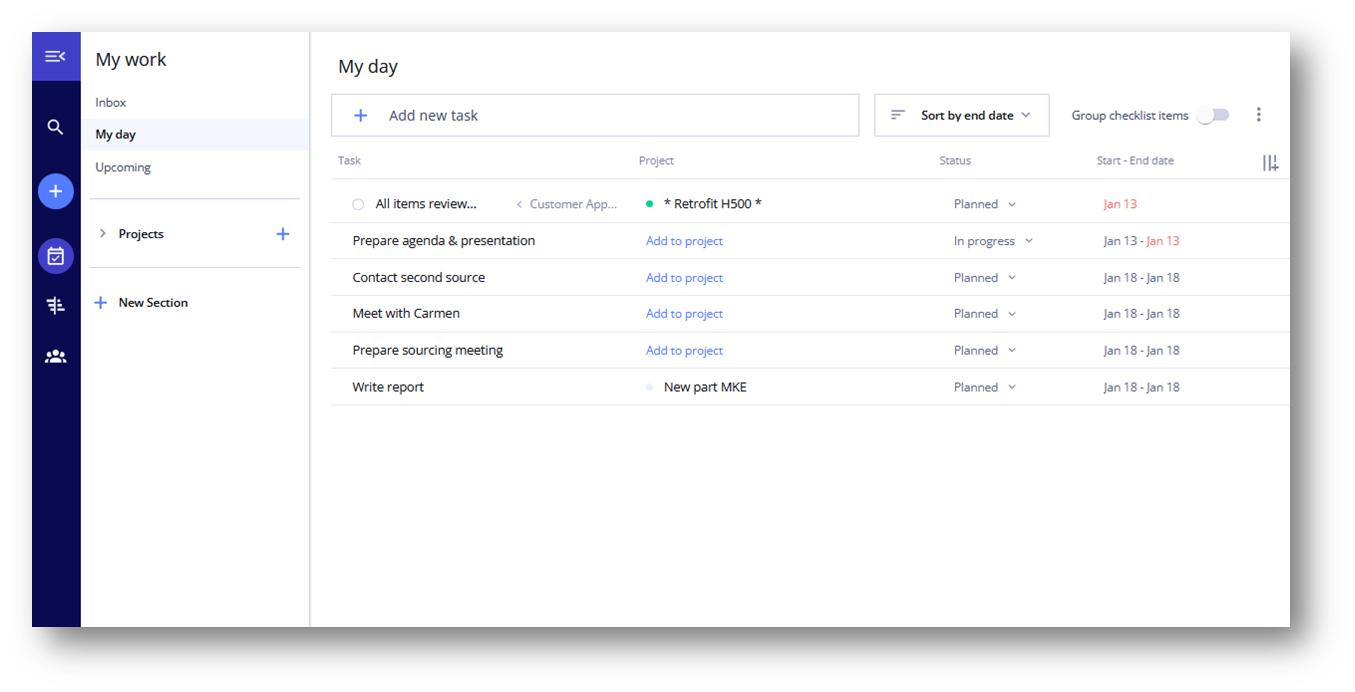
Jetzt haben Sie alle Aufgaben abgedeckt und Sie können Ihre Projekte stressfrei und erfolgreich bearbeiten und sparen eine Menge Zeit, die ich sonst mit dem Koordinieren der Aufgaben verbracht haben. Mit Allex haben auch Sie eine nahtlose Möglichkeit, persönliche Aufgaben parallel zum Projektgeschäft zu organisieren.










